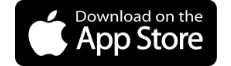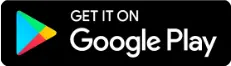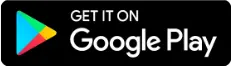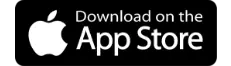DigiCare App for Doctors
Manage patient care in a single app
IHH Healthcare Singapore's award-winning DigiCare app enables you to manage accounts, view patients records, track fees and streamline care seamlessly.
The app is available to all IHH Healthcare Singapore's accredited specialist doctors as well as their clinic staff and clinic assistants.
Note: If you are a patient looking to manage your health records and more, download MyHealth360. If you are a doctor, learn how MyHealth360 can benefit your patients here.
Key features
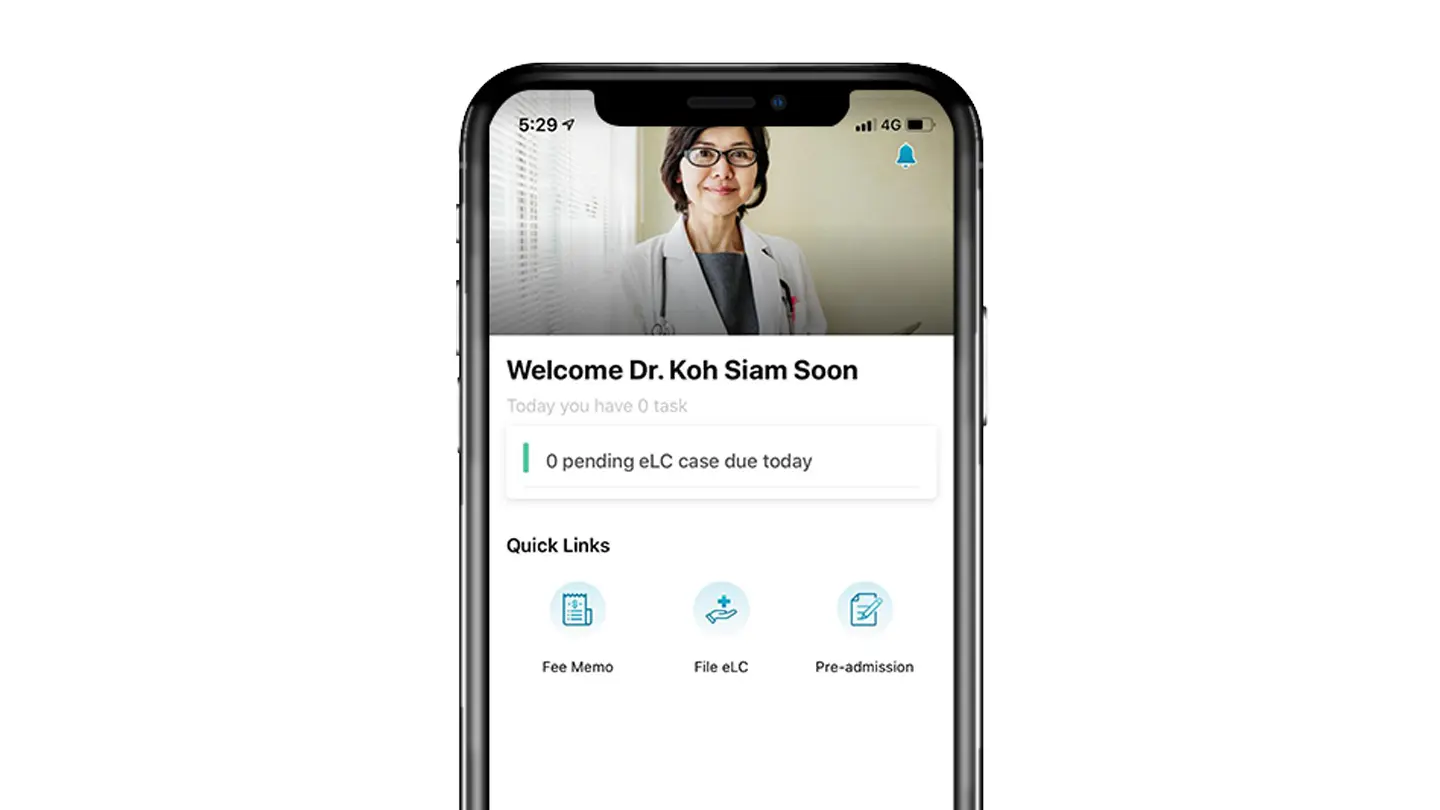
Letter of electronic Letter of Certification (eLC) notification
Receive alerts on eLCs that require your attention and file them easily within the app.
Collapse All
Frequently asked questions
General account information
A: DigiCare is an app for Parkway specialist doctors to access Parkway services conveniently using their smartphones. All Parkway doctors are automatically on-boarded and can use the app to:
- Check on patient accounts, records and reports;
- File Letters of Certification electronically; order tests; and
- View fees.
The app is periodically updated with new features to better support your patient management needs.
A: If you need help, you can contact us:
- By calling the 24 hotline: +65 6812 6498
- By email to digicare@parkwaypantai.com
A: Click the 'forgot password' link on the login page of the app to reset your password.
A: You do not need to include the first letter. For example, if your MCR is M00007A, just enter 00007A to log in.
A: To apply for a DigiCare account, simply fill in and submit the application form (XLS).
A: It takes 7 business days to create a DigiCare account. When it is ready, you will receive an email from the DigiCare admin with your account information to log in details. If you do not receive it, do check your spam folder for the email.
A: Upon permission granted by the doctor, clinic staff/clinic assistant can access to their doctor’s wallet screen and view all the payment advice and doctor fee memo.
A: Refer to the Digicare Clinic Staff Guide guide (PPT) to learn how to request for access to DigiCare features.
Business office
A: Please contact the Central Business Office (CBO) for any queries on your payment advice or doctor fee memo data. You may use the link in the DigiCare app to send an email to the CBO.
A: All records on paid, outstanding and doctor fee memos from June 2018 are available on the DigiCare app.
A: You can refer to the 'outstanding section' within the DigiCare app; it will contain details of each case.
A: You will be able to view payment advice and access PDF copies when the business office processes payment.
A: Within the main doctor fee screen, click on 'Doctor Fee Memo'. At the top right hand corner, click on the three dots. From here, you can download excel sheets of the relevant doctor fee memos.
electronic-Letter of Certification (eLC)
A: When you submit your eLC via the DigiCare app, you will automatically receive your submitted LC via email. You can also obtain print-outs through SCM.
A: Please refresh or update your app in the app store. For iPhone users, you can do this on the app store. If you are on an Android phone, updates can be installed via PlayStore.
A: To view patient records in the DigiCare app, ensure you are added as the care provider on the case.
To add your fee into a surgical procedure via the DigiCare, enter the surgical procedure on the desktop SCM.
For more help on filing eLCs, please refer to our user guide (PDF).
A: You may call:
- Mount Elizabeth Hospital: +65 6933 1147
- Mount Elizabeth Novena Hospital: +65 6933 1146
- Gleneagles Hospital: +65 6933 0032
- Parkway East Hospital: +65 6340 8796
A: Please contact the relevant hospital’s business office:
- Mount Elizabeth Hospital: +65 6731 2247
- Mount Elizabeth Novena Hospital: +65 6933 0186
- Gleneagles Hospital: +65 6470 5626
- Parkway East Hospital: +65 6340 8625
App security
A: App security is of high priority to Parkway. To secure your account, the DigiCare app:
- Employs the latest data encryption to keep your information safe
- Uses sophisticated network protection to prevent hacking
- Prevents unauthorised access via log-in audit trail
- Deploys two factor authentication for all account log-ins
You are also encouraged to secure their account by using strong unique passwords, be cautious about downloading suspicious content, and avoid leaving phones unlocked and unattended.
If you lose your phone, please report it to our IT office immediately, so we can take measures to prevent unauthorised log-ins.
MyHealth360
A: To change the default waiting period, follow these steps in the DigiCare: Clinical Matters > Lab Test Release Setting > Choose Release Timing Options [14 Days, 7 Days, 3 Days, or 1 Day]. Please note that this change will apply only to the patients under your care.
A: MyHealth360 are availing laboratory results that are meaningful to patients. For example, cholesterol levels in Lipid Profiles that patients can trend over the app. The laboratory results will be updated in chronological order, with the most recent ones first. Previous laboratory results will be made available in future versions of MyHealth360.
 Brain & Spine Care
Brain & Spine Care